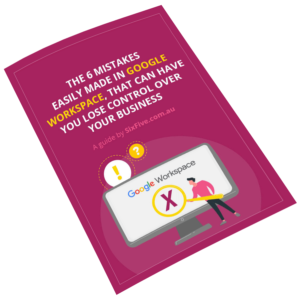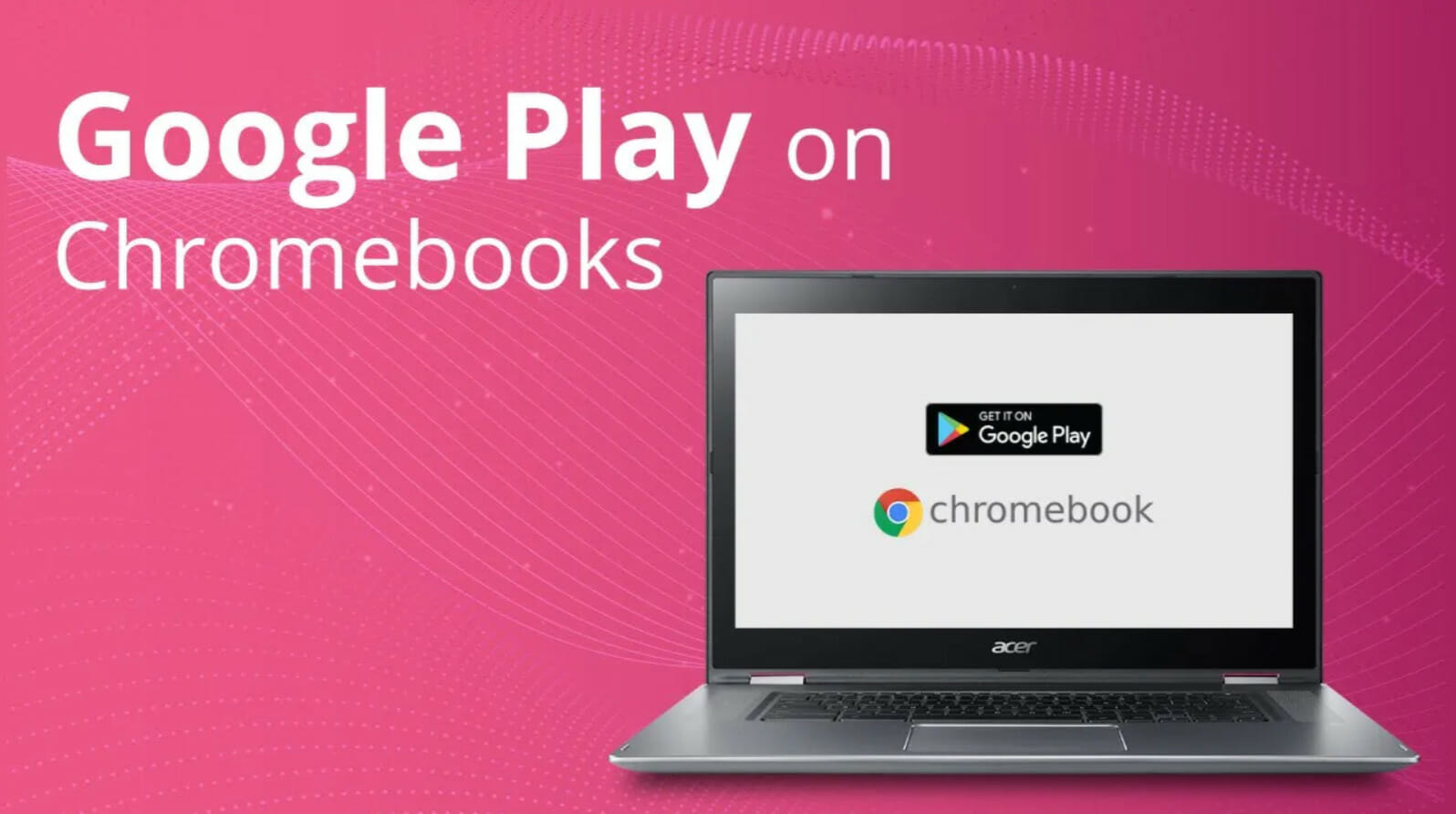
How to Install Android Apps on Chromebooks, and enable Google Play with Google Workspace.
This video is for Super Admins and owners of Google Workspace in their company.
In this video we will show you how to configure your Google Workspace account (formerly GSuite) so that your users can access Google Play, and install Android apps on their Chromebooks.
This will also allow you to manage Android devices in your organisation.
We dip into the permissions, permissive or restrictive, for managing the apps that can be installed.
Go to admin.google.com – Billing – Subscriptions In the left menu select Devices and Android Management
Follow the process to enable this and add to your account. It’s free.
From there go to Devices – Chrome – Apps & extensions – Users & Browsers
Click on Additional Settings and find the ‘Android applications on Chrome devices. Change this to Allow apps on the Google Play store.
In the Allow/block area decide if you want to allow all apps (at your users discretion) or if you will maintain a list of the apps they are allowed to install (more secure, but more work for you).
We specialise in making sure the core of your online business world works well and supports your business, allowing you to move your business forward without stressing about technology.
SixFive is a Google Cloud partner specialising in Google Workspace implementation and management, and we build and manage WordPress websites for our clients. https://sixfive.io/ for more.