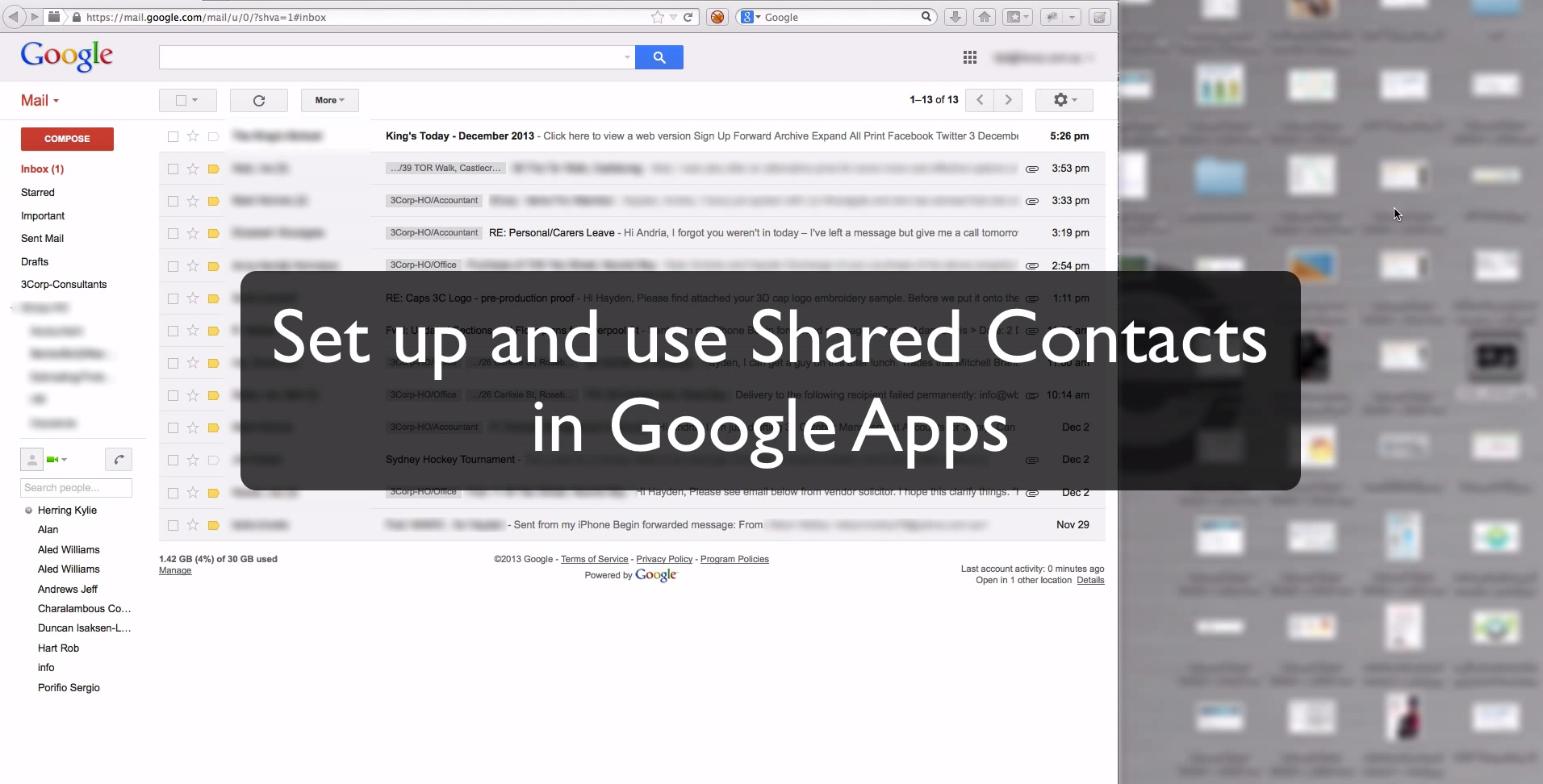
Watch: How to use Shared Contacts in Google Apps
So we’re going to show you how to set up contact sharing through Google Apps so that you’ve got the equivalent to Outlook or Exchange’s global address list.
If you go into contacts and down the left hand side here you’ve got a thing called directory and by default the directory, once you’ve got the contact manager turned on, shows you all of your contacts inside of the same organisation. To get that piece to work we must install and ensure we have the contacts application installed. Go to manage this domain and underneath Google Apps we need to ensure that we have the contacts application installed. If it’s not there click on the add services link and you’ll find under there that one of these will be Google contacts. So just click add on there and that will bring it in for you.
Inside of the contacts application we must make sure that we have a particular setting in place. That setting is to enable contact sharing, show all the email addresses and then show both domain profiles and domain shared contacts. This is the one that allows you to have external contacts in your address book as well as just your own company information. Once you’ve done that you can now share some contacts.
Managing Shared Contacts
Now here’s the trick, Google doesn’t currently enable you to administer that without using the API or a third party tools. You can’t do this in the admin, you can’t do this through the contact manager in your web mail. So we have to install an application to deal with that. So we’re going to go to the apps marketplace and through there, there are a number of applications that you can choose from. However, at the moment the application that is free and allows you to do this is called Flash Panel. You get a number of other features with Flash Panel that you can use if you’d like, but for the purposes of this demonstration Flash Panel will do and it’s free to install and use for this particular piece of functionality.
Installing Flash Panel
So we’ll click edit now and we’re going to agree to the terms and then we need to accept Flash Panel’s privacy and access policies. Now it looks like quite a lot and that’s because it needs access to things like spreadsheets and calendars, and contacts is the one we need and the reason for that is that it has a lot more functionality than just contacts. So we’re going to click grant and that will take us back to the admin panel and it will show us the settings that we’ve built.
Now just in case you want to and you don’t like the solution delivered here you can come back to this and click delete Flash Panel and just to show you where that actually is from your admin console, click on control at the bottom, go to market place apps and there is Flash Panel.
Once Flash Panel is installed the easiest way of getting to it is to go back to your Gmail and refresh the page. Once you’ve refreshed it in the application icon up the top here you can then find flash panel right down the bottom. So there it is again into the applications, click on more and there we go Flash Panel down the bottom. You can see that Flash Panel is syncing a bunch of information between itself and Google Apps, that will take a few minutes and it will work out what’s going on.
Adding Contacts in Flash Panel
In the mean time we can go to directory > contacts in the menu and we’re going to create a contact. Now here’s the get started walkthrough which makes it nice and easy. In this case we’re going to add myself. Once we’re done we’re going to click create contact. Now we have that contact we need to tell Flash Panel that it needs to sync those into the global directory.
So we’re going to go back to contacts and click share contacts by tag and as you can see you select the tag that you want to share, you choose the users with whom to share that tag and then the contacts with that tag are now shared. This means you can create granular sharing of different contacts for different purposes, but right now we’re going to share all of the contacts we have into the directory and that is this Google shared contacts. That’s a system tag so we’re going to click on that so contacts with this tag are added to the domains Google apps directory.
Flash Panel also creates a contact group in Gmail labeled ‘Google Shared Contacts‘ and tagged contact to that group. So click on add users, see all the users that we’ve got and let’s just go through this list, add all of our users. We’ve only got about 10 so it won’t take a second. Now once we’ve done that, that little shared icon there will turn to yes in a few minutes.
Sharing Contacts to the Global Address List
Finally, to decide where you’re going to get these contacts to be shared you need to select and tag each of the contacts. We’re going to use the Google shared contact which is the system tag and hit tag. That will add the tags to it and they’re ready to sync. Now once Flash Panel has done its synchronisation with the directory, if you come back and have a look into your contacts area in Gmail you’ll see that you now have a shared contacts tag and there’s our dummy contact that we created over in Flash Panel, and then also my record as well.
In the directory area you’ll have all of your internal domain contacts. The benefit of it being a separate tag and not inside of the directory is that it will actually sync through into your global shared contact list on your mobile devices. So there you go, a quick intro into using Flash Panel and the directory to manage shared contacts.
To keep up to date with the changes and features of Google Apps, please subscribe to our newsletter:
SixFive is a Google Apps authorised reseller. If you’d like some assistance in migrating to an email, calendar and document platform that is easy to use and will remove some headaches from your business, drop us a line, we’d be only too happy to assist you.
If you enjoyed this article, don’t be shy, please share the love with your network!
Hello, since Flash Panel is no longer free is there any alternative that is? Thanks!

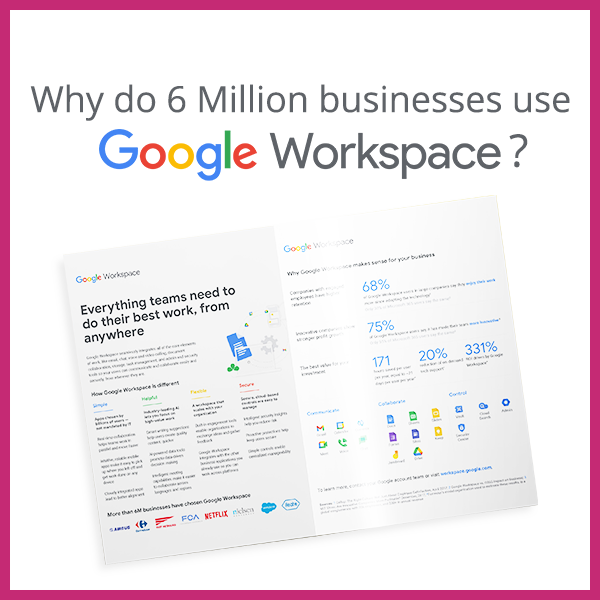
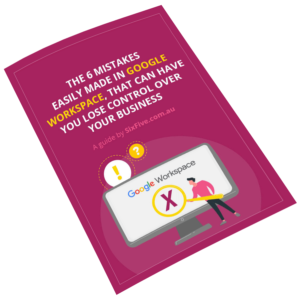
8 Comments
Thanks for the review!
I think there is a limit of 1 group and 25 users for the free version of flash panel.
I’ve just gone with contact delegation at the moment.
Hi,
we are a 30 people domain.
We would like to share within our 30 people domain, all the “My contacts” folders of all the users.
If Tom adds a phone number to a contact, Tim must see it.
Flashpanel requires users to edit contacts within Flashpanel.
Too clunky for our people.
It should work as it works for stand alone, just shared.
We pay for the solution of this problem
(we will need also to migrate from office to Google apps, macros included…)
Rgds
Gabriele
Hey Gabriele, thanks for your comment! The shared contacts system is run via the API and is not exposed to users, hence why it works this way through a third party app. It’s not ideal, but that’s how it is right now.
Migration is pretty straight forward, and we can help, just drop us a line at hello@sixfive.io